MySQL is an open source Relational Database Management System (RDBMS) that uses Structured Query Language (SQL).
Azure Database for MySQL is a managed service that allows users to deploy, manage, and scale highly available MySQL databases on Azure. Creating a MySQL database in Azure is an easy process as described below:
1. Open your Azure portal and click on “Create a resource”
2. Select “Databases” and click on “Azure Database for MySQL”.
3. The portal will provide you with a screen to enter details regarding the database to be created.
4. Enter the database name
5. Select the subscription you would like to use for this database (Microsoft allows you to have multiple subscriptions under one user
6. Choose an existing resource group or create new resource group for this database to be a part of. (An Azure Resource Group is a way to group a set of resources together so that you can manage permissions, set alerts, develop deployment templates etc.)
7. Select a source for the database – blank database, sample data set from Microsoft (good old AdventureWorks), or backup that you may have created previously.
8. Select a location for your server to be hosted. This can be based on where the majority of your transactions are going to be from.
9. Azure also gives you an option to select the MySQL version you want to deploy. Select the version you would like to deploy.
10. Finally, select a Pricing tier for the database. You can choose the number of cores based on the compute power your database needs.
11. Click on Create.
12. Azure will start working on the deployment.
13. You will receive a notification once the deployment is complete
To read more about how to use Azure MySQL, visit Microsoft’s tutorial.



No Comments