I recently moved jobs. (Yayy!!!) And with the job change have come many changes to processes, devices, deadlines etc.
Today, I want to talk about one of the technical challenges I had faced and couldn’t find a straight forward solution for it online. In the end, I was able to figure out how to get the job done but it took quite some time, so, I’m going to put it down here for my technology community.
How to add your outlook.com ([email protected]/[email protected]/[email protected]) to your outlook desktop application without having to add the email account?
Firstly, I wanted to add my personal calendars to outlook app on my office laptop so that I can ensure I don’t have overbooking errors.
So let’s see how to do it:
- Login to your outlook.com email account (I have a @live.in account)
- Click on the Settings icon on the top right

- Find the View all Outlook Settings option in the bottom and click on it

- You will then see a pop up with additional settings options
- Click on the Calendar option on the right side of the pop up

- Then click on the Shared calendars option that appears next to the options shown in the above screenshot
- You will then see two options to the right side of the pop up – Share a calendar, and Publish a calendar. Today we will use the Publish option.
- The final pop up will look something like the below screenshot

- As you can see there are two formats the calendar
- HTML: To share the calendar as a link that anyone can use to view your calendar online.
- ICS: To add this calendar to applications such Outlook.
- Copy the ICS calendar link and save it
- Now open the desktop outlook application and go to the calendar section.
- Then click on the Open Calendar option in the toolbar

- You will see some options shown below

- Click on the From Internet option and paste the link you previously copied into the box

- Final step, click on OK and you will see your calendar added to the outlook app!




No Comments